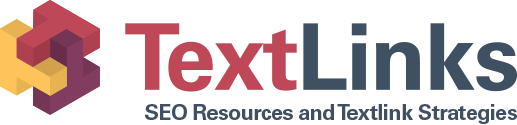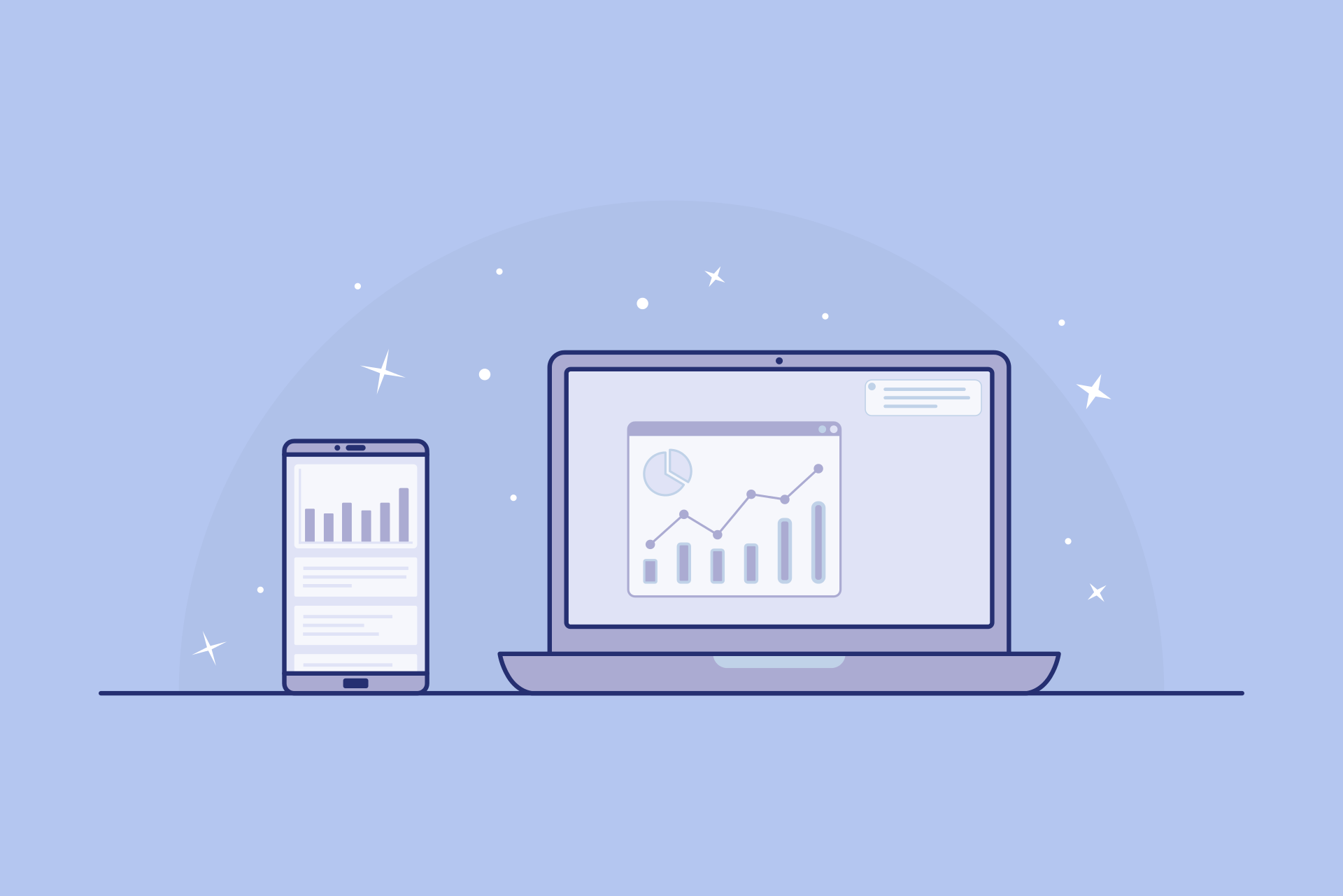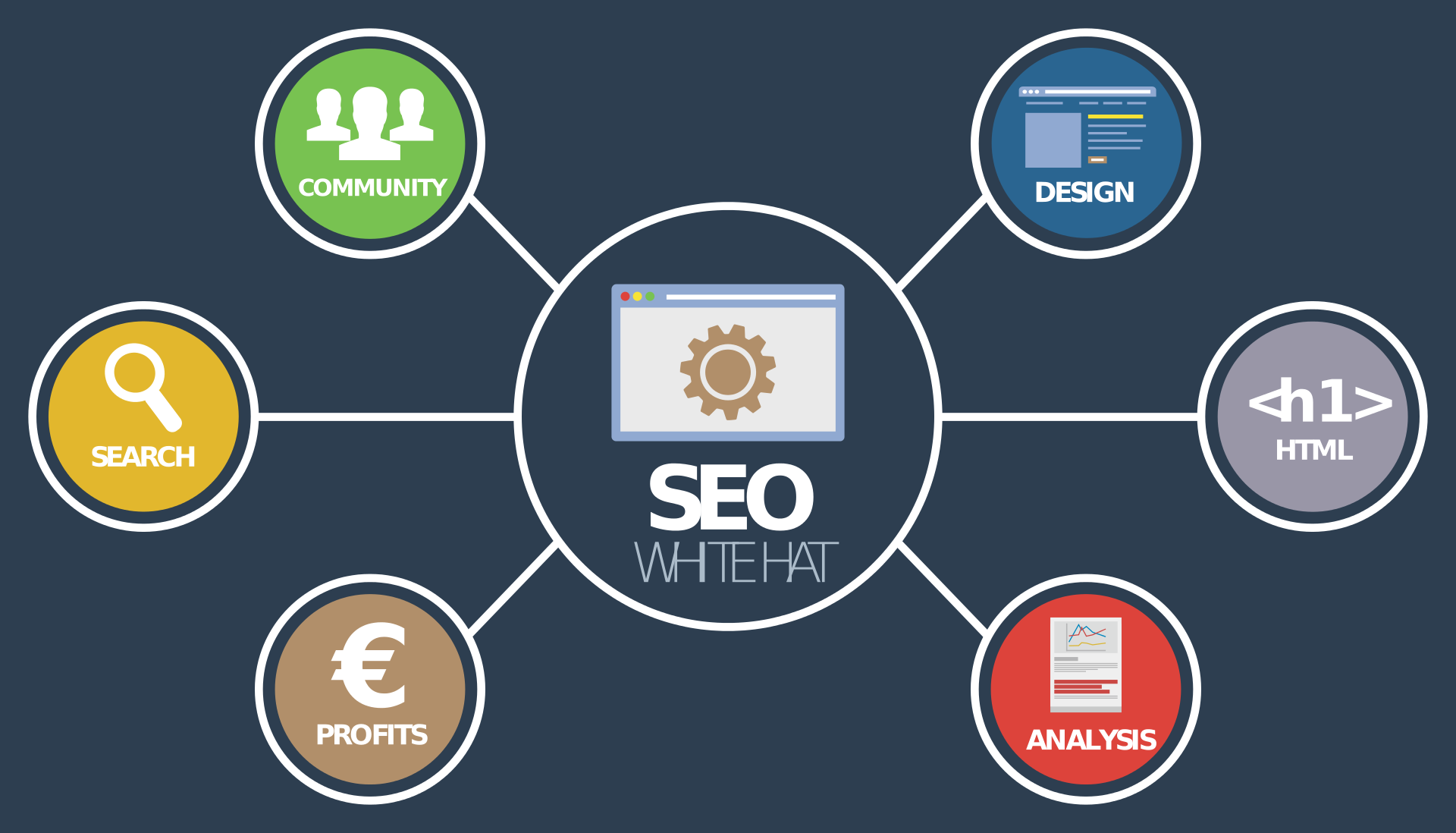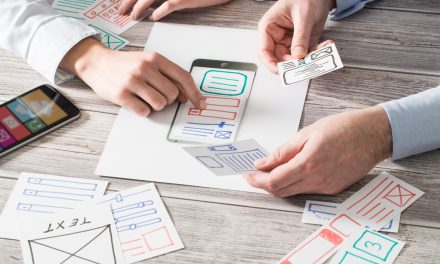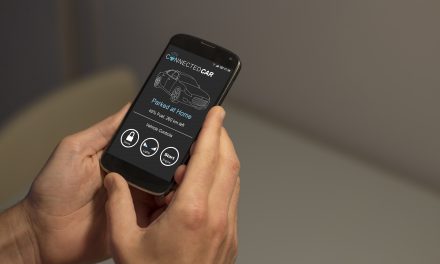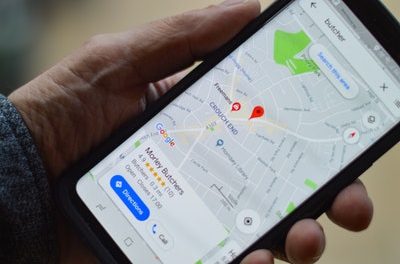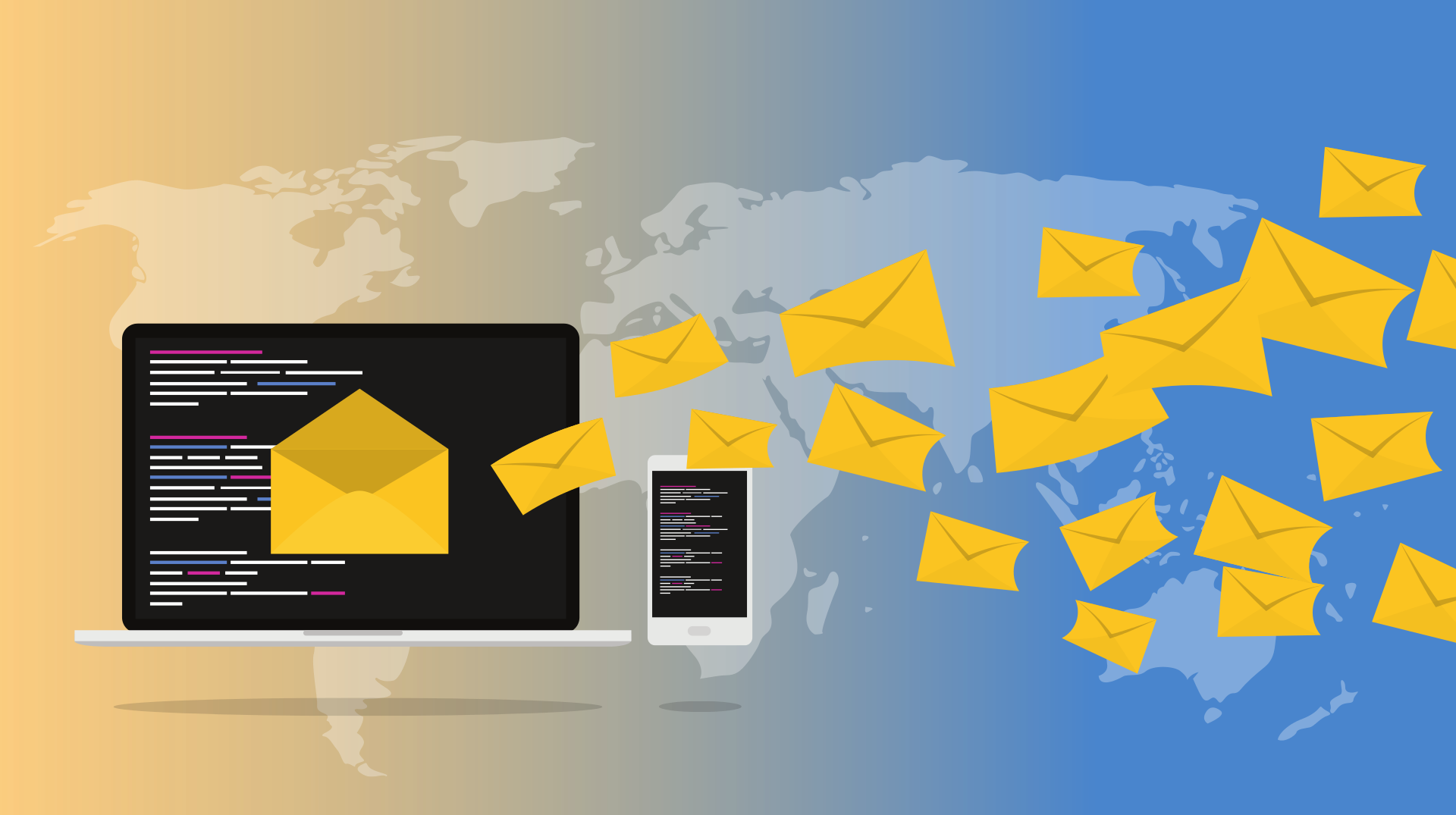Wi-Fi Troubleshooting 101: 4 Ways to Fix a Broken Internet Connection

There’s nothing more frustrating than trying to get some work done at home and running into trouble with your wireless wifi signal. It doesn’t even have to be work. These days, almost all of the devices we keep in our homes run off some kind of internet connection. The average family has as many as eleven in the home.
If your internet goes down, it can mean a lot of frustration. If you’re running into connectivity issues with your web access, you might need to do a little bit of wifi troubleshooting.
Troubleshooting can help to clear up errors and get you back online as soon as possible. What tricks should you try out if you’re having a problem? Read on and we’ll walk you through what you need to know.
1. Reset Your Devices
It’s the most common and potentially eye-rolling of all IT suggestions, but you’d be surprised how often it works: ‘have you tried turning it on and off?’
Sometimes, computer programs and various technologies get stuck on a certain part of their operating cycle. This kind of issue is what can lead to a problem with your internet. Luckily, turning the device on and off again can usually resolve the problem and get everything up and running smoothly.
Of course, there a lot of different devices that could be causing the issue. It might be your computer itself that needs a good reset, but it could also be your router or your modem. Unplugging both for a good ten seconds and then plugging them back in should give those devices enough time to properly restart.
The same goes for any wi-fi connected device you’re having an issue with, whether it be a video game console or a streaming device meant for television and movies.
Resetting should always be your first troubleshooting task because it often works and it’s the easiest thing to manage — anyone can do it, even the tech-incompetent.
2. Check for Viruses
If you’re having wifi problems, it might be because of a more serious issue as well.
Browsing the web doesn’t come without some sense of risk, as there are viruses out there that can get into your system and mess things up. This is certainly true if you’re spending time on an unsecured network.
If you’ve been trying to connect to the web with no success no matter what you do, it might actually be evidence that there’s a serious problem with your system (uh-oh!).
Running a scan from your favorite anti-virus software should help to either confirm or deny this suspicion. These scanners should be able to turn up any evidence of a virus, spyware, or malware currently running on your system.
Your computer might have this kind of program built-in or you may need to install a program on your own. If you do turn up evidence or a virus, you may need to bring your machine in to a specialist to have them help you sort things out.
A data breach is a serious threat during virus infection, so it’s important to get the situation handled as quickly as possible.
3. Move Closer to the Router
Sometimes, your router simply doesn’t send a strong enough signal throughout your home. If you have thick walls or just a very large home, the signal strength you need to surf the web with ease might not be available at the location in which you’re trying to work.
The easiest thing to do to resolve these wifi issues would be to simply move closer to the location of the router. If, all of a sudden, your wi-fi connection seems to be working wonderfully, you can reason that this is the problem.
What now, though? You can commit to sticking this close to the router at all times, which depending on the setup of your home, may be quite inconvenient.
Instead, it’s probably a better idea to move your router itself. Moving it to a central location in the home is likely to produce a better spread of the signal. Having it as high as possible also will help to spread the signal as far as possible across your home.
The top of a cabinet or somewhere such as that is a great position for it.
If you don’t have the ability to move your router or if moving it still doesn’t resolve the issue, you might need to invest in a wifi extender. This is another device you can plug in somewhere around your home that will help push signal to areas that are struggling to receive it.
4. Check Bandwith Usage
It’s possible that your wifi service is actually working fine– it’s just that some device in the house is using up all your available bandwidth. These days, with full families hopping on the same wifi server on multiple devices, overuse of an internet connection is a very real possibility.
The easiest way to determine if this is the problem on your end is to look where all the bandwidth seems to be going. On a Windows computer, you’ll find that information in the Task Manager, on a Mac, it will be in the Activity Monitor.
You might find that a program that you are running is using up a massive amount of bandwidth and is therefore slowing your access to the internet down. Exiting out of this program should help return things to normal.
Wifi Troubleshooting Tips and Tricks
No one likes to struggle through a slow internet connection. If you’re struggling with your web access, the above wifi troubleshooting tips and tricks should be able to help.
Need more tech advice and information? Keep scrolling our blog for more.